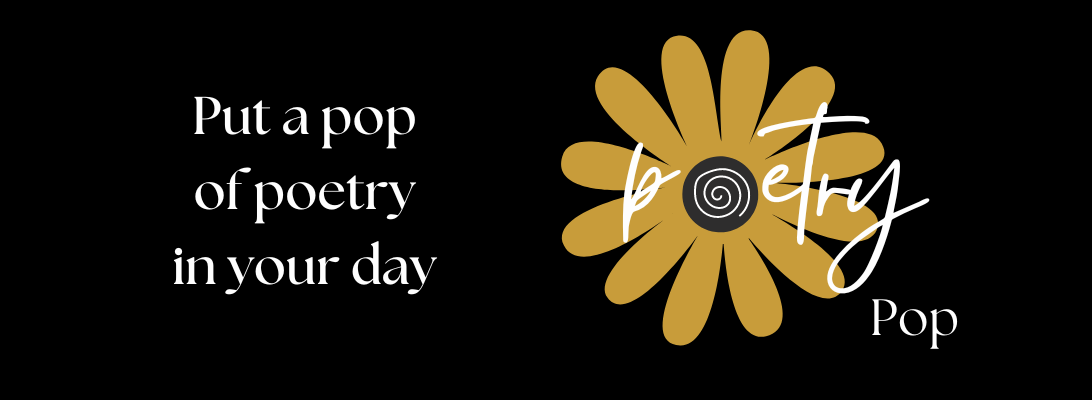In blackout poetry, the poet blacks out or covers up unwanted words, leaving carefully chosen words to “pop” on the page. There are two ways to create blackout poetry. You can do it the old school way with a newspaper article and a marker which is great fun, but here, I’m going to focus on how to write a blackout poem digital style!

I created this poem in the program Google Slides, use the arrow keys to see the text before from an article from a yoga magazine (although I encountered formatting issues upon posting so it’s not an exact match) and the blackout poem after. Step-by-step instructions on this fun digital technique are shown below.


creating digital blackout poems using the google slides program
1. Open the Google Slides program. Start with a blank presentation
2. Right-click and delete the premade text boxes
3. Go to the File tab
4. Click “page set up”
5. Click “custom” on the drop-down menu
6. Insert page size to 8.5 x 11, click “apply”
7. Create a page-sized text box in the slide
8. Retrieve the text you want to use for your blackout poem and copy it by left-clicking your mouse and dragging your cursor across it. You can use any typed page length text (a letter, a poem, a digital newspaper article, a menu, text from a book, a Wikipedia article, etc.)
9. Paste your copied text into your text box
10. Adjust font size so it fills the page/text box (make sure your text is single-spaced first)
11. Go to the sidebar on google slides, highlight the slide, and right-click to duplicate slide so you can try different fonts, colors, images, and backgrounds without losing previous versions. I like to try a white background and a black background to see which has a better visual impact with the poem and images.
12. Click the “background” tab (back sure text box is not selected on the slide or the “background” tab will not be visible.
13. Select your background color (I like black or white)
14. Highlight the text and change it to a contrasting color (I like white or black) Note: if you are using a black background and the text shows up in white boxes without black around the text (due to formatting of text source), simply select the text again and cover up with the “highlighter” tab in black by selecting “format”, “text”, then “color.”
15. Now choose the words you want to keep and cover up the rest with the highlighter or text color. For example, if you have a white background, you will want to select the words you want to disappear, go to highlight then click black. If you have a black background, you want to select the words you do not want (left click and drag cursor) and click “format,” “text,” “color,” then “black” to make them disappear.
16. If you would like to add images to your poem, click on the “insert” tab, click the image,
then click the “search the web” tab.
17. Type in the image you want to look for. Such as flower, wolf, tree but be sure to type the letters png after the word (tree png). Typing png will give you an image with a transparent background so it will not interfere with the background color of your poem.
18. Save your work. Thank you for playing with words at www.poetrypop.com.
behind the poem
Blackout poetry was made popular by the publication of Austin Kleon’s Newspaper Blackout book. I own a tattered copy and spent many hours with my kids when they were teenagers sitting around the table, creating these fun poems with a marker in hand. According to the author, Blackout poetry began in the 1760s when Caleb Whitefoord, an English wine merchant, writer, diplomat, and neighbor of Benjamin Franklin, was playing with words one day; he read across the narrow columns of a newspaper instead of downward and wrote down the best lines. He published the unusual combinations of words under the name “cross-readings.”
Now it’s your turn
If you created or plan to create a digital blackout poem, I’d love to hear from you. Or just pop on to the comments and say hello. Don’t forget to follow the blog. We will be writing Haiku next!